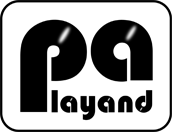Mobile Harpejji
Mobile Harpejji is the first and unique simulator of the Harpejji, a fantastic new instrument created by Tim Meeks and made by Marcodi, for the Ipad. For more information about the Harpejji, please visit www.marcodi.com.
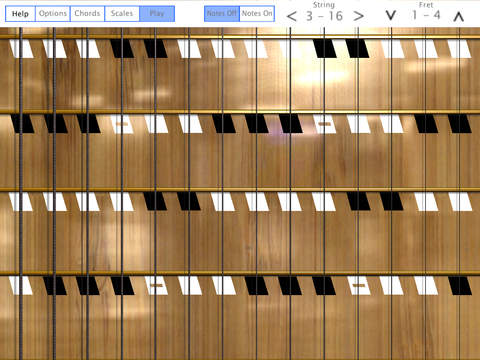 |
||
| Available at IOS App Store |
This version of the Mobile Harpejji has the following features:
- Real Harpejji sound
- 2 Harpejji models - G16 and K24
- Access to the entire fretboard
- 14 strings on the screen at same time
- Capability to play up to 10 notes at same time
- 4 Screen modes: Play, Scales, Chords and Options
- Context sensitive Help
- 7 color coded scales types for all keys on the scales mode
- Visualization of all types of chords for all keys, with color coded note names on the chords mode
- Optional visualization of all note names on the fretboard on Play mode
- Slide and bend effects
- Real size on the iPad (9,7")
- 4 choices of fretboard colors
Mobile Harpejji has only one screen and 4 Screen Modes, that can be selected through the top menu: the Play mode, the Scales mode, the Chords mode and the Options mode. Lets see how these four Screen modes work:
Play Mode:
In the Play mode you can play leads and chords. To select this mode touch the "Play" button on the top menu. To play notes, touch the screen on the string and fret of the desired note and hold your finger until you want the note to stop playing. To stop the sound, just lift your finger from the screen. You can play up to ten notes at same time on the iPad. The app gives you access to 14 strings and 4 to 8 frets on the fretboard at same time, depending on the region of the fretboard you are on, but is possible to move along the entire fretboard and have access to all notes, through the menu. To move left and right touch the horizontal arrows on the top menu. To move up and down touch the vertical arrows on the top menu. You can also view all the notes on the fretboard on the region that you are on. To see the notes touch the "Notes On" button on the top menu. To hide the notes touch the "Notes Off" button.
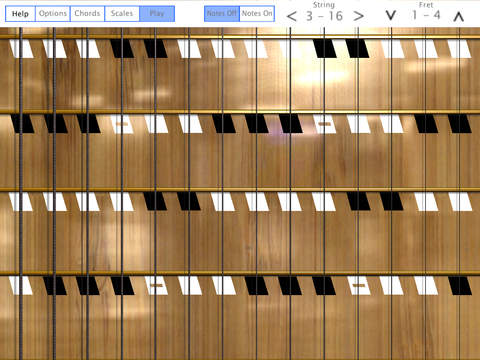 |
Scales Mode:
In the scales mode, besides that you can also play chords, as the app supports multi-touch, the interface is optimized to play and learn scales. It is possible to view all the notes on the fretboard at the same time for a particular scale, that can be chosen through the top menu. To change the key of the scale touch the + and - signal on the top menu. To choose the type of the scale, touch the buttons on the second line of the menu. You can choose seven types of scales: Major, Minor, Augmented, Diminute, Whole tones, Major Pentatonic and Minor Pentatonic. The notes are color coded, so you can recognize the position of each note on the scale, according to the following scheme: 1 - red; 2 - dark blue; 3 - orange; 4 - light blue; 5 - green; 6 - yellow; 7 - violet; additional - white.
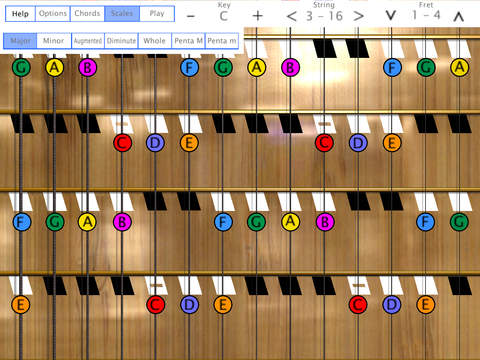 |
Chords Mode:
In the chords mode the interface is optimized to play and learn chords. It is possible to view the notes of a specific chord on the fretboard To define the key of the Chords touch the + and - signal on the top menu. To choose the notes of the Chord that you want to view, touch the buttons on the second line of the menu. Each activated note will receive a specific color that will be the same color of the activated button. To deactivate a note touch again the activated button. To clear all the notes touch the "Clear" button.
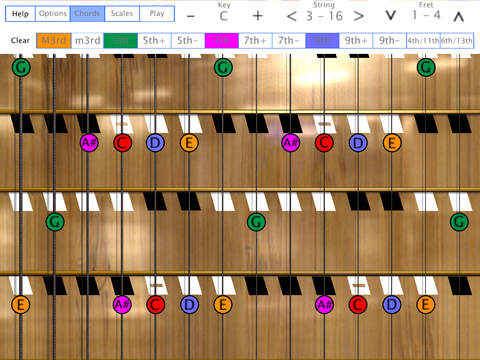 |
Options Mode:
In the Options mode you can change some general settings of the app. Touching the buttons on the second line of the menu, you can:
- Enable and disable the slide/bend effect. The default is disabled.
- Choose between two Harpejji models: G16 and K24.
- Choose four different fretboard colors.
- Access the Marcodi website, to learn more about the Harpejji.
- Access the Playand website, to learn more about the Developer of the Mobile Harpejji, and the other apps available.
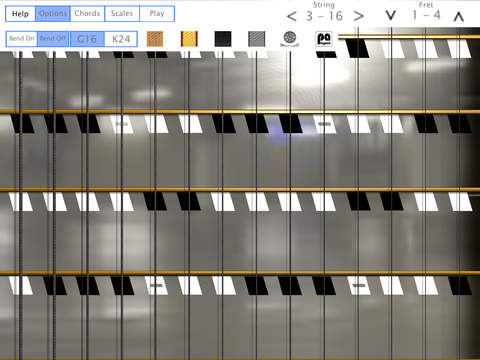 |
Help:
The app has a context sensitive help. So, to now more about the functions of each Screen mode touch the "help" button, to enable the help. To disable the help touch the "Help" button again.